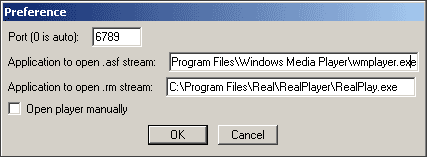Coolstreaming
Download Coolstreaming : Source 1
Once installed and run a list of the available channels will come up (Figure 1).
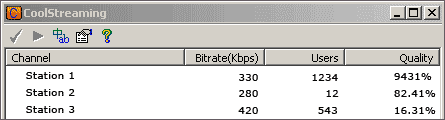 |
| Figure 1: The Coolstreaming Window |
There is also information about the streams' quality, measured in Kbps, number of users currently
connected to this channel and the overall quality of this stream. This last measure
is supposed to reflect the percentage of total users who are able to view this stream properly.
For example, if the number is 93.45% for a certain channel it means that 93 out of every 100 connected
users are able to watch this channel properly.
To view a channel select it by double clicking on it. Once done, a V sign should appear next to that channel
(Figure 2):
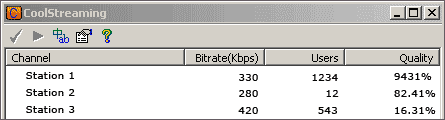 |
| Figure 2: Selecting a Channel on Coolstreaming |
The suitable player, either Real Player or Media Player should launch itself within a few seconds after
selection, if it isn't already running. If it doesn't then you have to reconfigure your players' location settings.
Press on the preferences button
 , and enter the location of each of the players (Figure 3):
, and enter the location of each of the players (Figure 3):
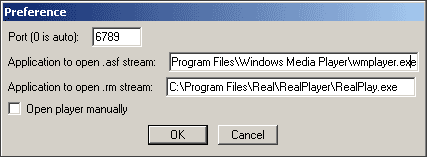 |
| Figure 3: Setting the players' location on Coolstreaming |
Firewalls
If your computer is behind a firewall you should open ports higher than 1024.
For additional assistance visit our Help and Support forum.
|


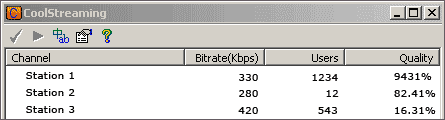
 , and enter the location of each of the players (Figure 3):
, and enter the location of each of the players (Figure 3):