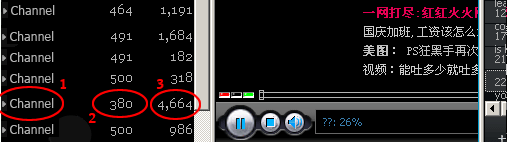PPStream
Download PPStream : Source 1
The PPStream window is divided to 3 sections (Figure 1).
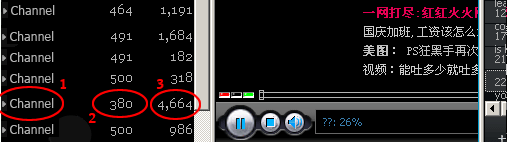 |
| Figure 1: The PPstream Window |
On the left there is a list of channels to choose from. On the right there are program picks and
announcements. In the center is the built in windows media player on which the stream is played
on once a channel is chosen.
The left most column (Figure 1.1) represents the name of the channel. The middle one (Figure
1.2) is the quality stream measured on Kb/Sec, and the right column (Figure 1.3) stands for the
number of users connected to this specific channel. The greater that number is the more likely all
the users connected to it will enjoy a clear and stable stream.
The channels list can be translated using an automatic online translation tools, but unfortunately clicking on the translated channel's name will not launch it in the PPStream application. The best way to pick channels is to compare the original version with the translated one (look below this paragraph). First check the translated channel's name and then find it on the original list by comparing the number of users and quality of the stream in both lists.
Note: On the PPStream application the channels names may appear differently than on the right list above. The principal however remains the same: locate a channel using the stream's quality and the number of users.
|