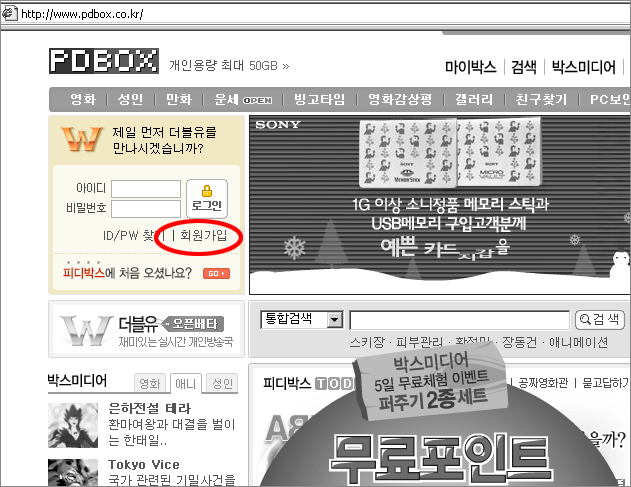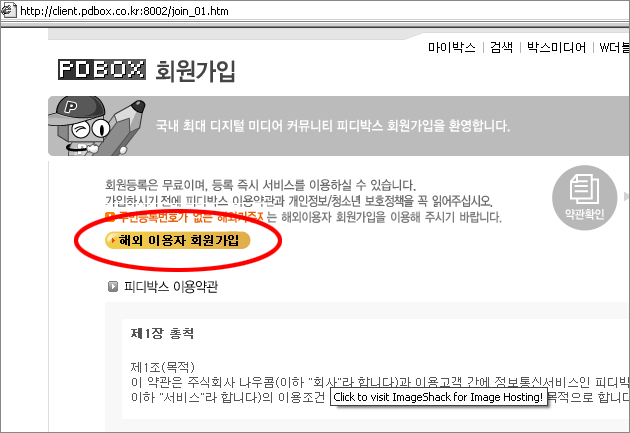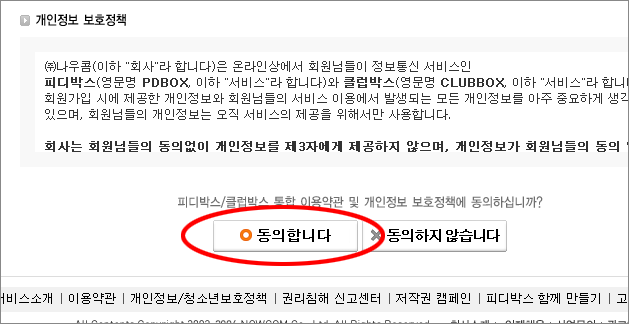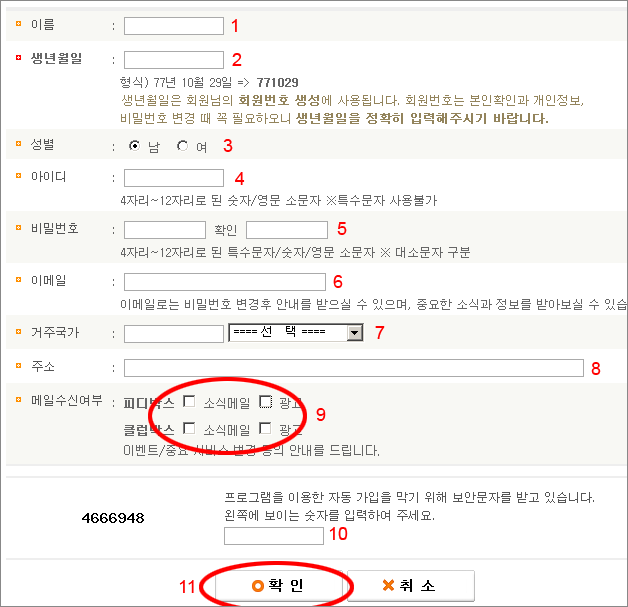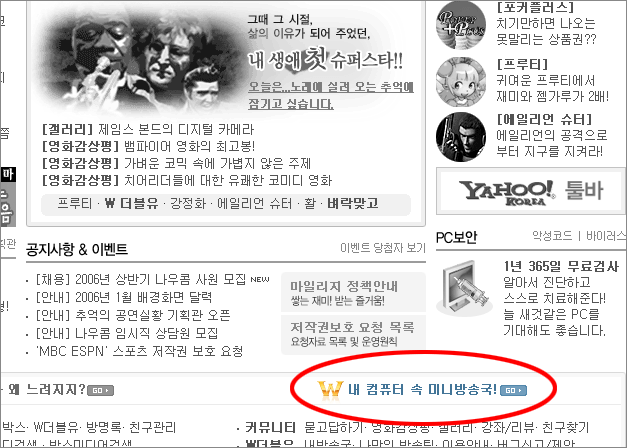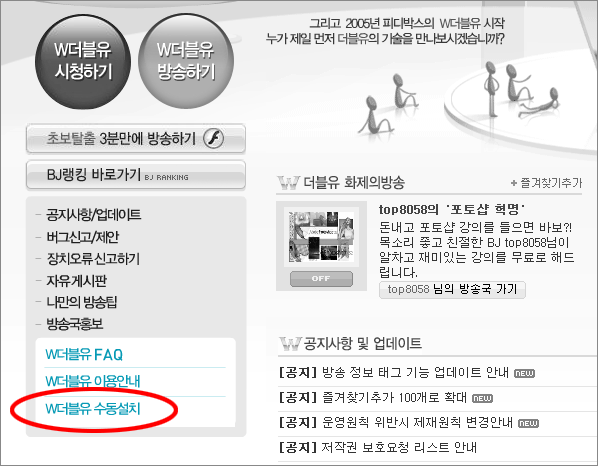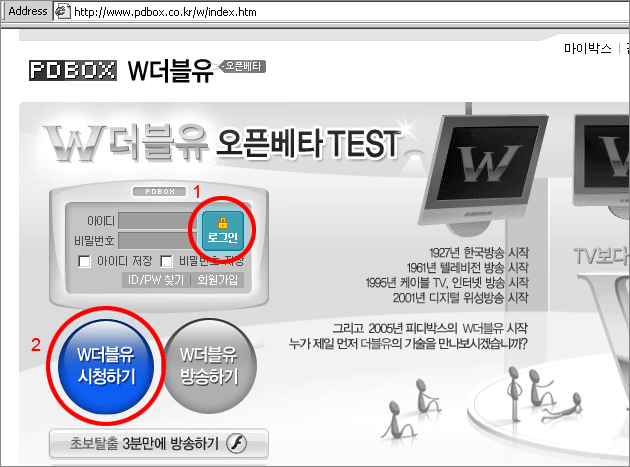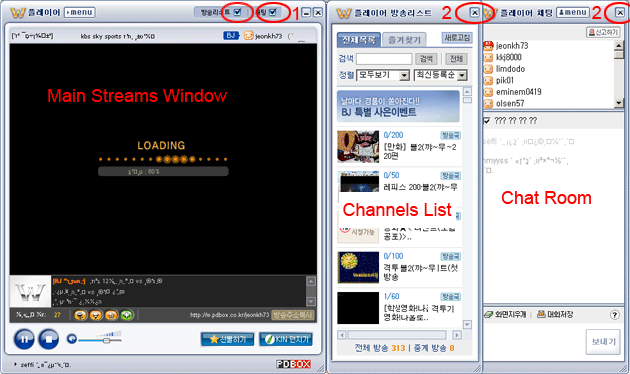PDBOX
PDBOX is a Korean p2p streaming application that requires users to register before they can use it. The registration process is in Korean but the following guide will take you through the entire registration process without having to understand a single Korean word!
Note: PDBOX uses ActiveX components which are not supported by Mozilla browsers.
1. Go to http://www.pdbox.co.kr
2. Click on the button as indicated in Figure 1 to start the PDbox registration process.
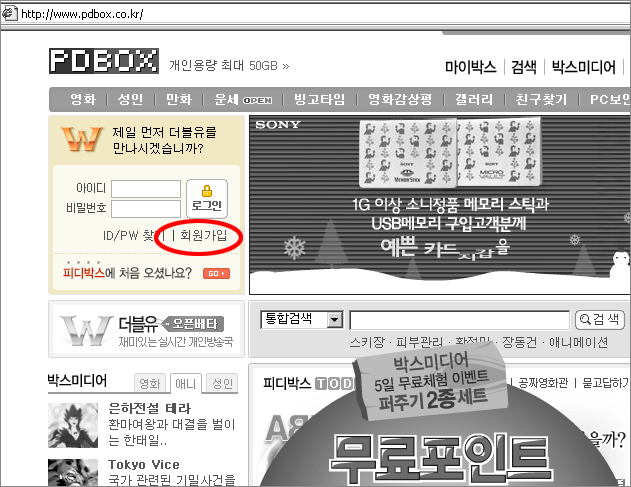 |
| Figure 1 - PDbox Registration |
3. Click on the button as indicated in Figure 2 for PDBOX registration as a non Korean citizen.
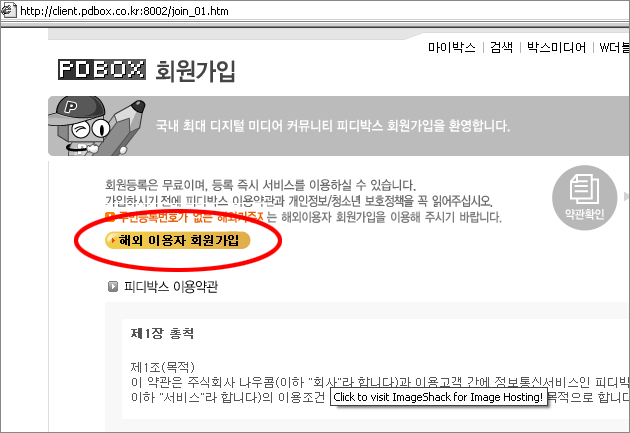 |
| Figure 2 - PDbox Registration |
4. Click on the button as indicated in Figure 3 to accept the license agreement.
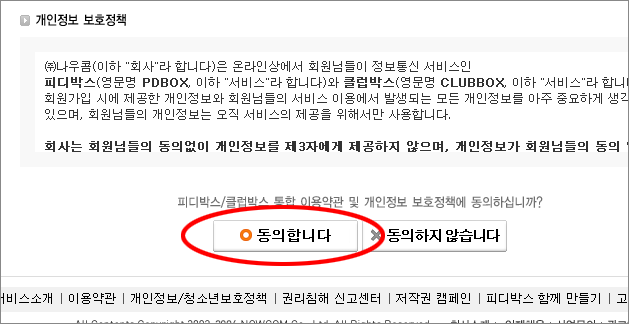 |
| Figure 3 - PDbox Registration |
5. Now fill in your details. Use the numbers in Figure 4 to figure out what to put in each field:
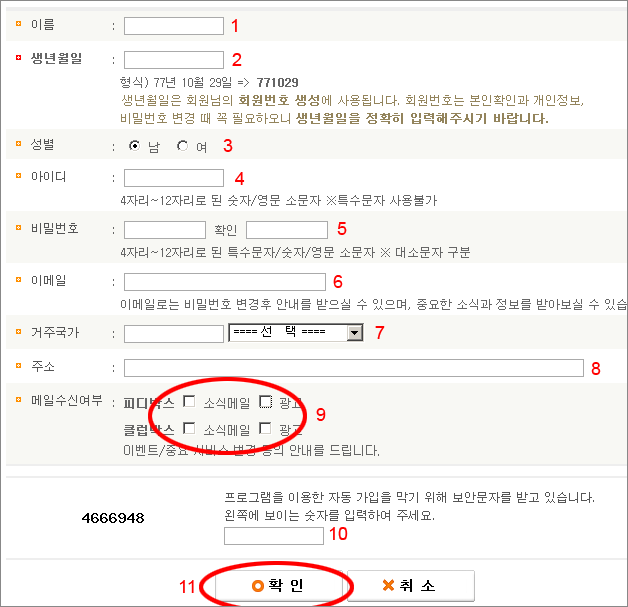 |
| Figure 4 - PDbox Registration |
(1) Full name.
(2) Date of Birth in the following format [YYMMDD], so as the example on the page demonstrates September 29th 1977 would be 771029.
(3) Gender (Male/Female).
(4) Username.
(5) Password (twice, the second field is for confirmation).
(6) Email address.
(7) Country (Select from the right drop down menu).
(8) Address.
(9) Untick all of the boxes.
(10) Type in the number on the left (Not 4666498, that was the number that had to be typed in when the screen shot was taken).
(11) Confirm by pressing the button with the round orange circle on it.
6. You will now be automatically redirected to the index page. Click on the button as indicated in Figure 5.
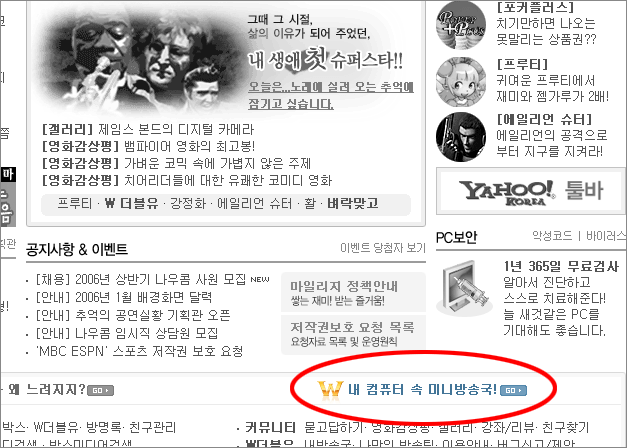 |
| Figure 5 |
7. Download the PDbox application by clicking on the download link as indicated in Figure 6.
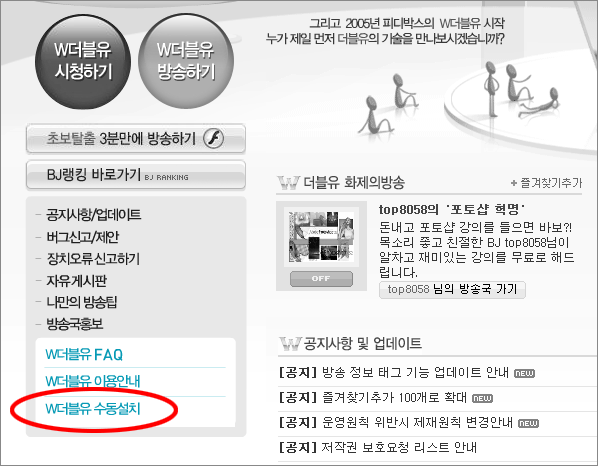 |
| Figure 6 - Download PDbox |
8. Install PDbox.
9. Go to http://www.pdbox.co.kr/w/index.htm. As mentioned earlier on this page PDbox uses ActiveX controls. At this stage you should get a prompt asking for your approval to install 'NowStarter.cab' from 'Nowcom, Inc.'. You should know that the presence of ActiveX controls is considered by many to be a security hazard. Install at your own risk.
10. Type in your username and password and click on the "login" button as indicated in Figure 7.1.
11. Once Logged in, Click on the big blue button as indicated in figure 7.2.
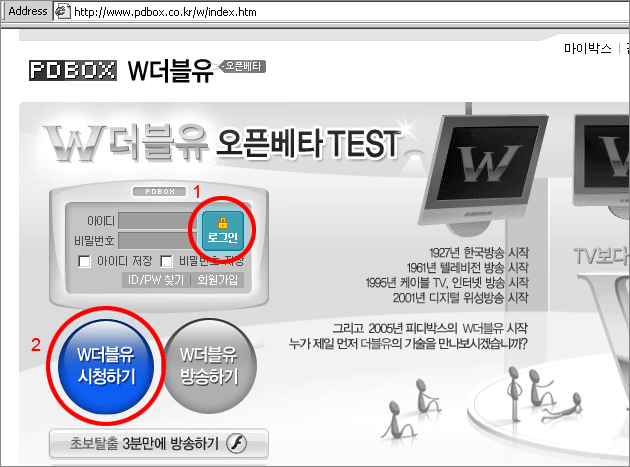 |
| Figure 7 - PDbox Login |
12. Now the PDbox application should start running. If you get a little box saying "W ??? - ????" don't worry it means a newer version of PDbox is available and being downloaded. This procedure might take a few minutes. The PDbox application itself is divided to 3 menus (Figure 8). The main streams window, channels list, and chat room. The later two can be removed by clicking on the small 'x' at the top right hand corner the same way windows are closed (Figure 8.2). The can be reopened by ticking the boxes as indicated in figure 8.1.
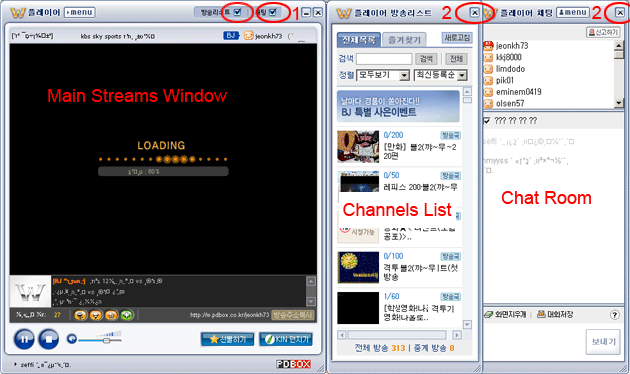 |
| Figure 8 - The PDbox Applcation |
Choose a channel by simply clicking on one of the pictures in the channels list.
Alternatively you can select channels directly from the PDbox website:
PDbox Channels List
PDbox Translated Channels List
Firewall Information: PDbox uses ports 4215 and 20202.
|