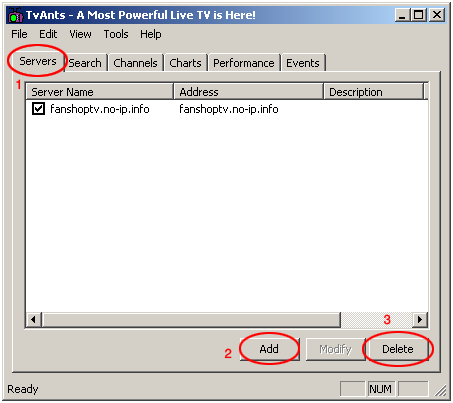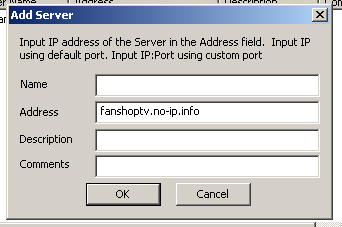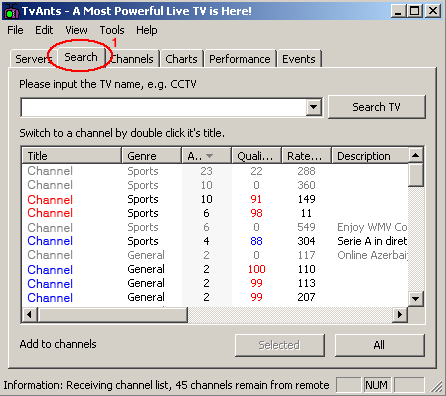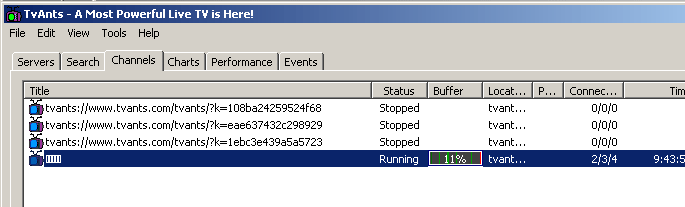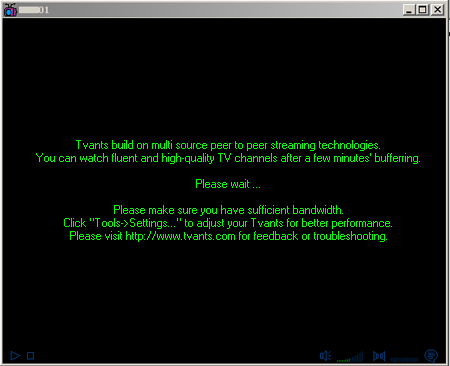TVAnts
Download TVANts
TVAnts Channels
TVAnts channels (Translated to English)
TVAnts Sports channels (Translated to English)
The first thing that has to be done in order for this application to work is to set at least one server on top of the default tvants.com server. Figure 1 shows the servers window that can be accessed by pressing the 'Servers' tab (Figure 1.1):
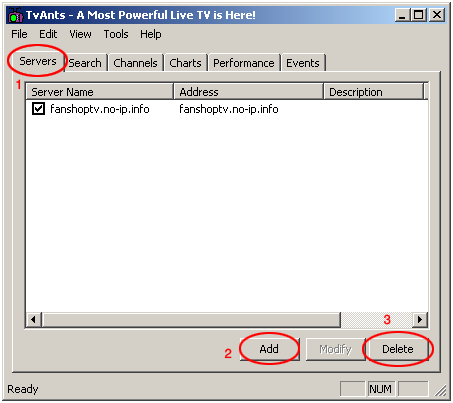 |
| Figure 1: TVAnts servers list |
Using the 'Add' and 'Delete' buttons at the bottom (Figures 1.2, 1.3) you can modify the servers list (Figure 2).
(Figure 2).fanshoptv.no-ip.info is one server that has worked well for us.
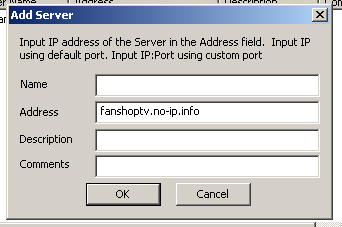 |
| Figure 2: Adding a server to the TVAnts serversl list |
Now that you are connected to a server clicking on the 'Search' tab (Figure 3.1) should take you to search window where you should see a list of channels (Figure 3). Double click on any of them to run the channel.
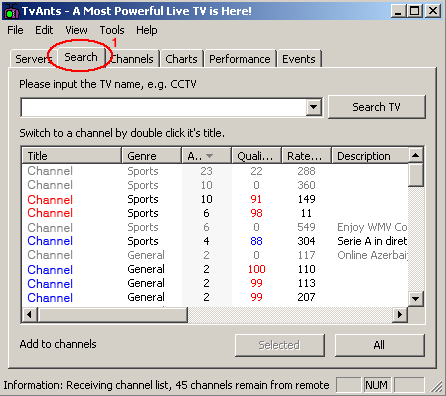 |
| Figure 3: TVAnts search window |
The Tvants application also has an internal search engine. You can look for a certain channel by typing its name and clicking the 'Search TV' button (Figure 4).
 |
| Figure 4: Searching for a channel on TVAnts |
Once a channel has been chosen it will be added to your personal channels list. You can get to that list by clicking the 'Channels' tab (Figure 5).
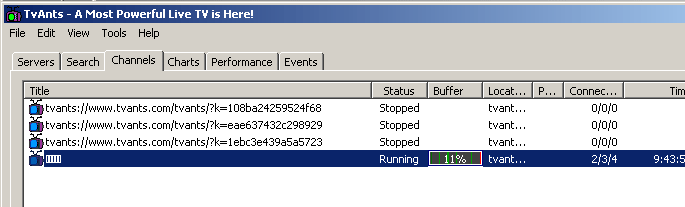 |
| Figure 5: TVAnts personal channels list |
Added channels will not be deleted once TVAnts is shut down. They will remain in the list until deleted using the 'Delete' button.
TVants has its own stand alone Player (Figure 5). When you double click a channel the application will launch the player in a new window in which the chosen channel will be played.
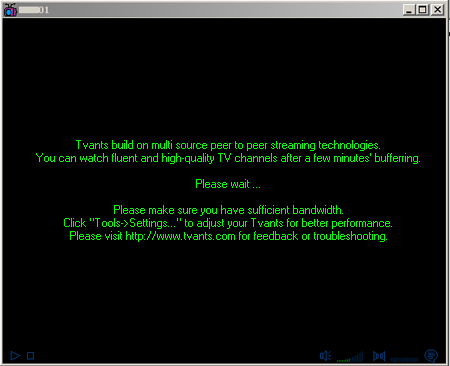 |
| Figure 6: The TVAnts Player |
Another useful way to find channels is to use the channels list available on the TVAnts website. Click on the 'Play' button (Figure 7) and the application will launch that channel.
 |
| Figure 7: Playing a channel from the TVants website |
TVAnts Channels
TVAnts channels (Translated to English)
TVAnts Sports channels (Translated to English)
|