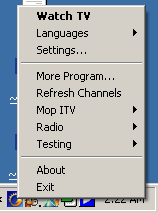Pcast
Follow the prompts to complete the (simple) Pcast Installation process. Once installed and run a "G" similar shaped icon
 will appear in the system tray.
will appear in the system tray.
When you click on that icon a menu will come up from which you can choose TV or Radio channels. TV channels lists will open once you place the mouse cursor over "Testing" or "Mop ITV" (Figure 1).
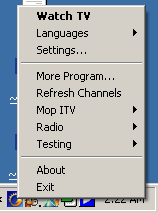 |
| Figure 1: The PCast Menu |
Channels can also be chosen from a list located on the Pcast website. The list is in Chinese and can be translated using an online web translator, although the links to the streams will change as a result of the translation and will not work. The solution, much like in PPstream is to locate a channel on the translated list. Then, based on the number of people watching that channel you can locate it on the original list. Press the play icon (Figure 3) to play a channel (in an embedded WMP window). The channel will be played in an embedded Windows Media Player in a new window. Embedded WMP instances work only on Internet explorer. Mozilla based browsers do NOT support them.
 |
| Figure 3: PCast Play Icon |
PCast Channels list
PCast Translated Channels list
|


 will appear in the system tray.
will appear in the system tray.