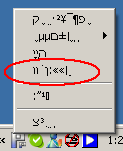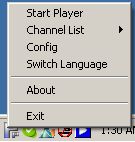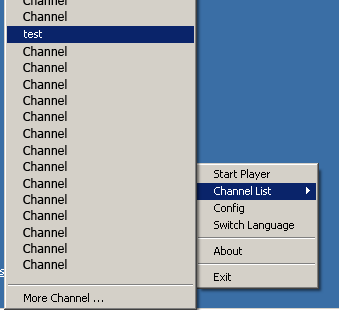PPLive
Download PPlive : Source 1
Once run the PPlive icon
 will appear in the system tray at the bottom right corner of the
screen. Chinese is set to be the default language in all menus. This can be changed by clicking
on the third option form the bottom (Figure 1). All menus will now be in English (Figure 2).
will appear in the system tray at the bottom right corner of the
screen. Chinese is set to be the default language in all menus. This can be changed by clicking
on the third option form the bottom (Figure 1). All menus will now be in English (Figure 2).
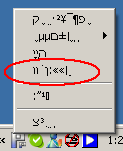 |
|
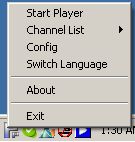 |
| Figure 1: PPlive menus |
|
Figure 2: PPlive in English |
To choose a channel place the mouse cursor over channels list option in the menu (Figure 3).
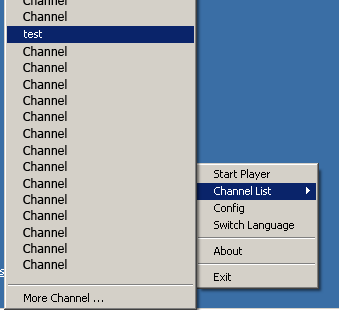 |
| Figure 3: Choosing a channel on PPlive |
A list of available channels will appear for you to choose from. PPLive will start buffering and
within a minute or two Windows media player should automatically open (if its not already
running) and play the stream. As explained in the
P2P Streaming
page it may take a few minutes
before the stream is played continuously.
Another way to choose a channel is to pick from the list located on the PPLive website:
PPLive channels (Chinese)
PPLive channels (Translated to English)
|


 will appear in the system tray at the bottom right corner of the
screen. Chinese is set to be the default language in all menus. This can be changed by clicking
on the third option form the bottom (Figure 1). All menus will now be in English (Figure 2).
will appear in the system tray at the bottom right corner of the
screen. Chinese is set to be the default language in all menus. This can be changed by clicking
on the third option form the bottom (Figure 1). All menus will now be in English (Figure 2).